Are you wondering which online design tool is best suited for you – VistaCreate or Canva? Well, you’ve come to the right place! We’re going to be breaking down the differences between these two tools to hopefully help you make the best choice for your design needs. How does VistaCreate hold up as an alternative to Canva?
It’s good to point out that VistaCreate was know as Crello. Crello has joined the Vista family in October 2021.
What is Canva?
Canva is an online platform that makes it easy for anyone to create beautiful designs. With an intuitive drag-and-drop interface, a robust library of templates, and powerful editing tools, Canva makes it simple for users to create stunning visuals in minutes.
Canva’s library offers thousands of images, illustrations and fonts to choose from, as well as the ability to upload your own content. You can even access a range of professionally designed templates for logos, presentations and more! And when you’re done creating your masterpiece, you can easily download it or share it with the world directly through Canva.
Are Canva and VistaCreate similiar?
Canva and VistaCreate are two online design tools that can help bring your creative visions to life. Canva is a free platform that helps you create eye-catching graphics, designs, and presentations quickly and easily. It offers hundreds of templates to get you started and allows you to add custom elements such as photos, illustrations, text, and more.
Vistaprint is an all-in-one platform that offers everything from brochures and business cards to signage, postcards, and promotional products. With its drag-and-drop editor and thousands of customizable templates available in various sizes, it’s easy to create high quality designs with Vistaprint.
Both Canva and Vistaprint offer great value for money when it comes to creating professional looking visuals for businesses or personal projects.
VistaCreate vs Canva
We’ll be looking at the 3 major differences:
Features
Both VistaCreate and Canva are targeted at creatives that aren’t too familiar with graphic design but still want to create polished, appealing and professional designs. These tools are widely used within the creative community to create visual content for Youtubers, social media managers, beginner designers and bloggers to name a few.
The first thing you should pay attention to when deciding between VistaCreate and Canva are the features they offer. Ultimately, your practical needs as a creative should be a priority.
Overall Features
| Feature | VistaCreate | Canva |
| Collaboration | ✓ | X |
| Filters | ✓ | ✓ |
| Stock Image Database | ✓ | ✓ |
| Stock Video Clips and Animation | ✓ | ✓ |
| Templates | ✓ | ✓ |
| Editor | X | ✓ |
| Data Visualization | X | ✓ |
| Mobile App | ✓ | ✓ |
Free Features
Both of the design tools we’re discussing offer Free and Pro feature plans. Let’s break down what free features you’ll be granted access to with the free plans of VistaCreate and Canva.
Canva free features
- 250 000+ Templates: With the free plan you’ll be granted access to over 250 000 fully customizable templates. However, a portion of these templates are paid templates or only accessible with a premium plan.
- Two Folders: You’ll be granted access to a maximum of 2 free folders that you can store your designs in. The folders are accessible from the Canva homepage.
- 1GB Storage: You’ll be granted access to 1GB of storage for uploading your own (supported) files.
- Design Sharing: You’ll be granted access to the functionality of sharing your designs with others via email or the share tools. Others can be added as a member or an admin, granting them access to both view and edit the shared designs.
- 100+ Design Formats: Social media posts, letters, CVs, presentation templates and many more are accessible with the free Canva plan.
- Free Photo Library: The Canva free plan grants users access to their vast photo and graphics library.
- Free Mobile App: You get access to the free mobile app of Canva
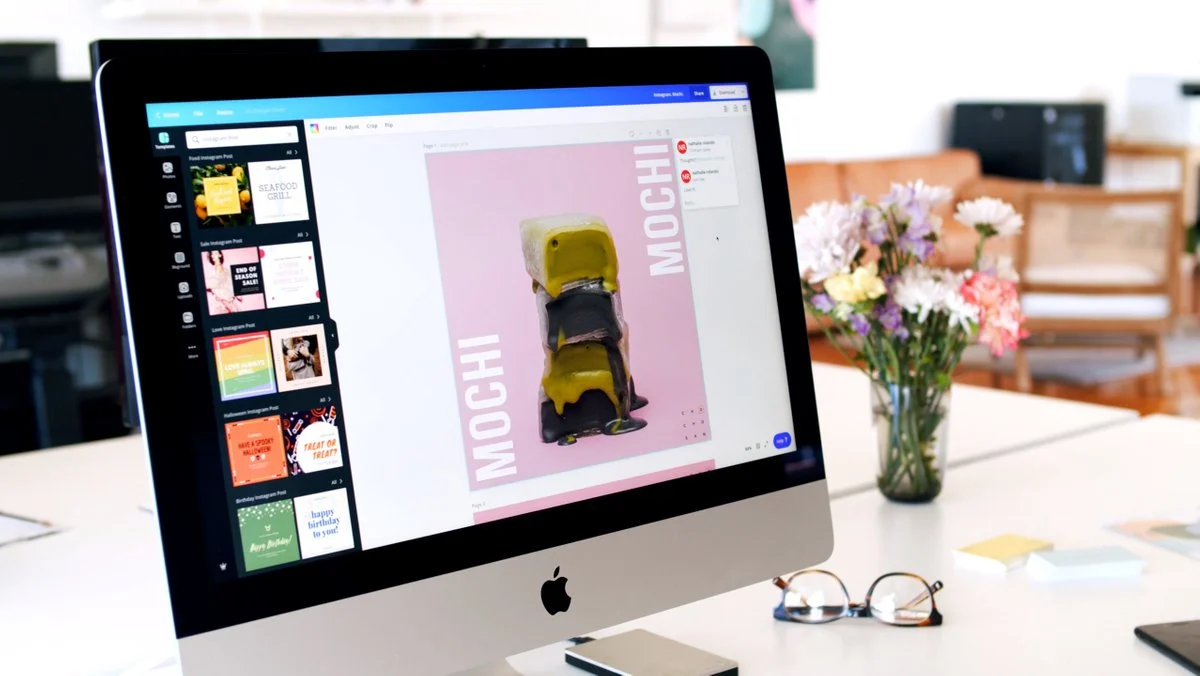
VistaCreate free features
- 30 000+ Templates: You’ll be granted access to over 30 000 fully customizable templates. However, a large portion of these templates are paid templates or only accessible with a premium plan.
- Unlimited Folders: The free VistaCreate’s plan allows you to create an unlimited number of folders in which you can store your designs.
- Unlimited Storage: You’ll be granted access to unlimited storage for your designs created with VistaCreate’s free plan.
- Design Sharing: You’ll be granted the possibility of sharing your designs with others to view, however they cannot make any changes or edit your designs.
- Customizable Formats: With this free plan, you’ll be able to edit and transform your designs into any format of your choice.
- Free Photo and Video Library: The VistaCreate’s free plan grants users access to their vast built-in photo and video library, that you can integrate into your designs.
Pro Features
| Premium Feature | VistaCreate | Canva |
| Templates | 30 000+ | 420 000+ |
| Upload Custom Fonts | ✓ | ✓ |
| Resizing | ✓ | ✓ |
| Transparent Backgrounds | X | ✓ |
| Premium Image Library | ✓ | ✓ |
| Storage | Unlimited Storage | 100GB Storage |
| Folders | Unlimited | Unlimited |
| Animated Designs | ✓ | ✓ |
| Brand Management | X | ✓ |
| Teamwork & Collaboration | 4 Members | Unlimited Members |
Let’s break down these features a little more…
Canva pro features
- 420 000+ Templates: With the Canva Pro plan you’ll be granted access to thousands of customizable templates, with zero imitations.
- Upload Custom Fonts: Canva Pro offers the capability of uploading your own custom fonts to use on any of your designs
- Resizing: Using the Magic Resize tool, you can resize your designs into all kinds of dimensions: perfect for Instagram posts, Facebook posts, presentations and many more.
- Transparent Backgrounds: Easily export your designs with transparent backgrounds using the PNG option
- Premium Image Library: You’ll be granted access to over 2 million photos, elements and icons with Canva Pro
- Storage: The Canva Pro feature offers users 100GB of storage for your designs and uploads
- Folders: Create an unlimited amount of folders for organizing and sharing your designs
- Animated Designs: Using Canva Animator Pro, which is accessible with the premium plan, you can animate your designs and export them as either a GIF or movie.
- Brand Management: With Canva Pro you’ll be granted access to the unique Brand Kit Pro, a feature that allows users to set the default colour palette, fonts and templates to best suit your brand’s vision.
- Teamwork & Collaboration: Invite an unlimited amount of team members to collaborate on your designs. With Canva Pro they’ll be granted access to edit your colour palette, fonts, templates and logo. You can invite others as a team member, designer or admin.
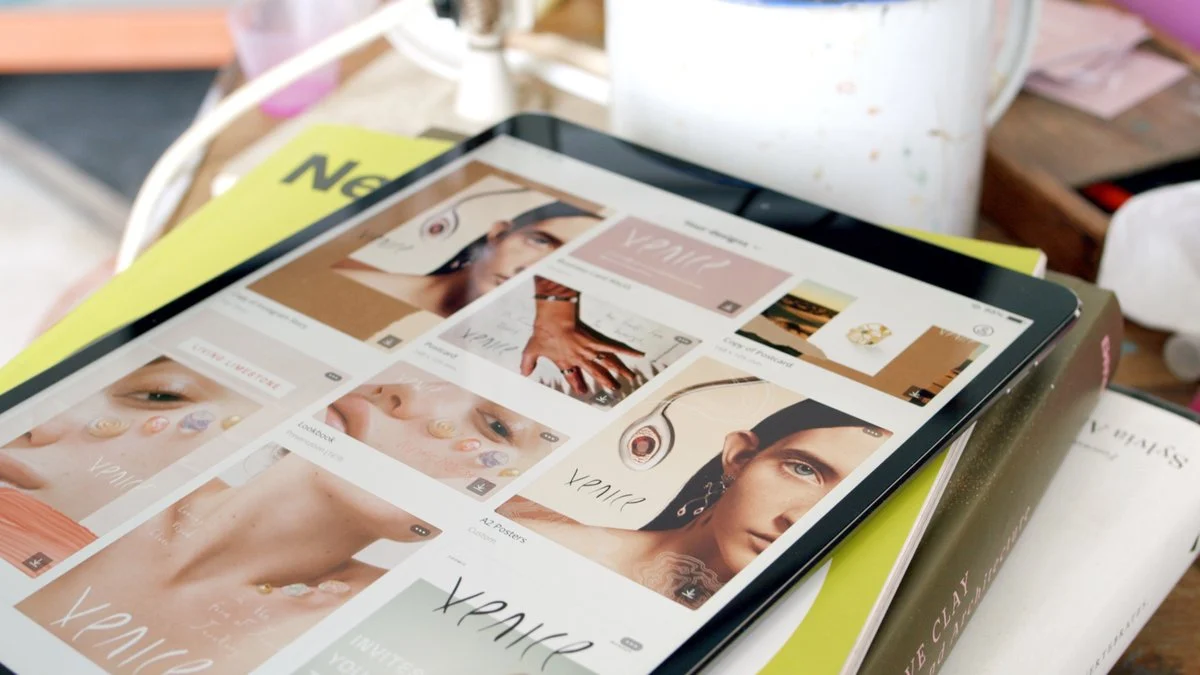
VistaCreate pro features
- 30 000+ Templates: With the VistaCreate Pro Plan you’ll be granted access to thousands of customizable template options
- Upload Custom Fonts: Upload you own custom fonts to use in your designs with VistaCreate Pro
- Resizing: VistaCreate Pro offers customizable resizing of your designs into any format
- Premium Image & Video Library: You’ll be granted access to over 500 000 photos and over 9 000 videos to use in your designs
- Storage: VistaCreate Pro offers unlimited storage for your designs
- Folders: With VistaCreate Pro you can create an unlimited number of folders to separate and store your designs
- Animated Designs: Choose from over 8 000 animations, backgrounds and objects to incorporate into your designs. This feature is perfect for social media designs
- Teamwork & Collaboration: With VistaCreate Pro you can create a team of up to 4 members. All members can either create, edit or view the designs
Ease of Use
We did some research to find out what the public thought about their experience with VistaCreate and Canva, regarding how easy they were to use. Based on user reviews, Canva’s ease of use is on average rated at 4.7 stars and VistaCreate is on average rated at 4.6 stars. We’ll unpack a little more about what makes these two tools easy to use.
Canva
Well known for its practically and ease of use, Canva is a strong competitor against VistaCreate. It possesses an incredibly simple user interface that you can navigate through with ease, no matter your skill level.
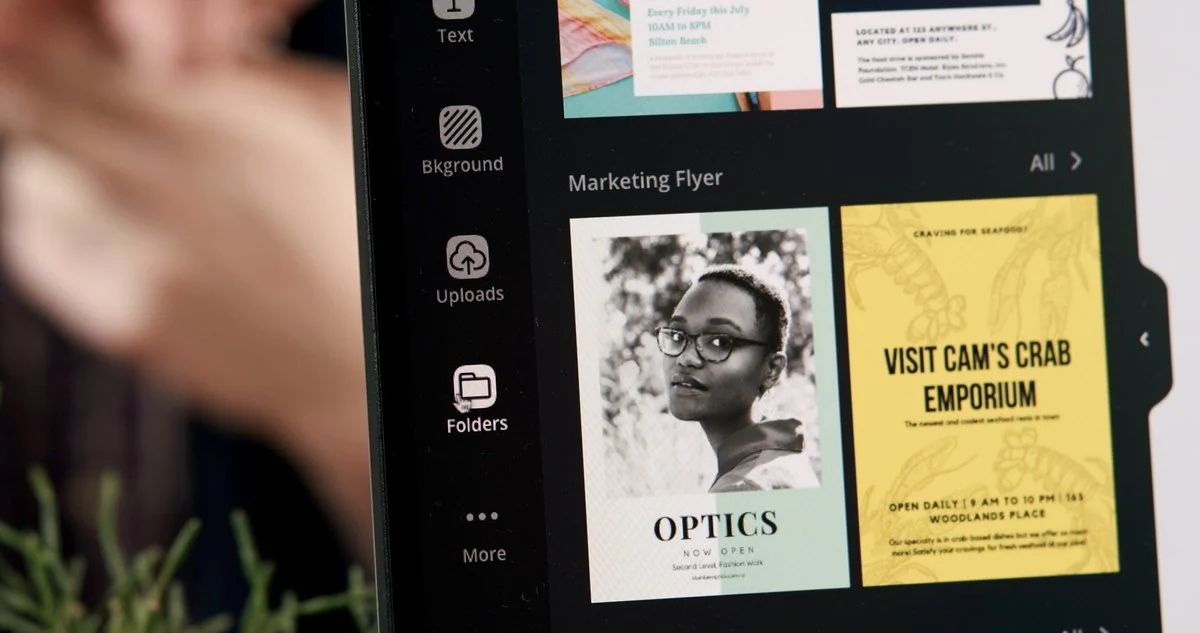
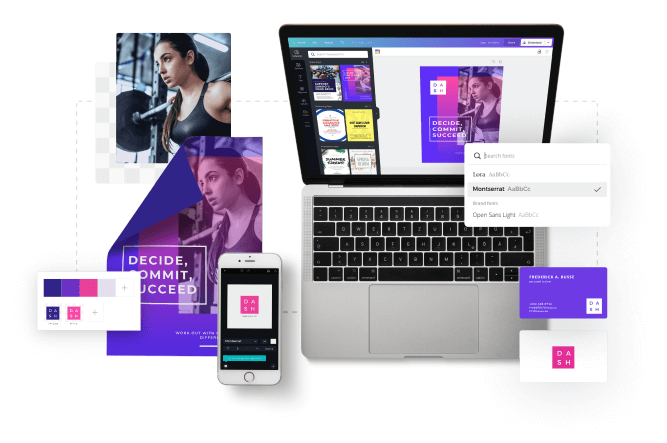
Canva uses a drag and drop feature, limiting the complexity of a number of functions. Editing images, cropping, altering font size, colour and background is incredibly easy.
Users are able to create and share designs via a number of routes, including email, personalized links and social media connections. The added functionality of existing templates, designs and elements makes for both an easy and a fast online design experience.
VistaCreate
In comparison to Canva, VistaCreate is very similar regarding ease of use. VistaCreate has a clean user interface and simple layout which makes for a user-friendly design experience. VistaCreate has a great drag and drop tool for a number of design functions.

When logging into VistaCreate, you’re asked whether you’d like to start using a pre-made template from their database or create a completely new page. If you decide to pick a template – resizing, repositioning and customizing design elements can be done with a simple click of a button.
When looking at these two tools in regards to their ease of use, there aren’t many discernible differences between the two. Both VistaCreate and Canva are designed with the beginner designer in mind, so are expectedly very easy to use.
Pricing and Value for Money
Still unsure which online design tool is best suited for you? We’re going to breaking down the pricing differences between VistaCreate and Canva so you can evaluate where you should invest your money.

Canva
Canva offers two variations of Pro Plans: Canva Pro and Canva Enterprise.
Canva Pro Plan
This package goes for $9.95 a month when you select the ‘bill annually’ option. If you decide to pay month to month, you’ll pay $12.95 per month. You can now try the Canva Pro for free for 30 days.
Canva Enterprise Plan
The Enterprise plan goes for $30 a month, with an added bonus of a 30 day free trial to determine whether you’d like to fully commit. Canva Enterprise offers everything that the Pro plan offers with a few additional benefits:
- 24/7 enterprise-level support
- Advanced template locking
- Control what team members see, access or edit
- Multiple Brand Kits
- Built in workflows
- Unlimited storage
- Single sign on
VistaCreate

VistaCreate offers both a monthly and a yearly Pro plan. If you decide to pay yearly, the Pro plan goes for $7.99 per month, whereas the month to month plan option goes for $7.99 a month. Included in the Pro plan is a 14 day free trial.
Verdict
Overall, these two online design tools are relatively similar. However, it is important to recognize your unique needs and expectations as a user, and select the plan that best aligns with those needs.
Additional Resources
Still looking to do a little more research? We’ve linked some informative videos about both VistaCreate and Canva. Make sure to check them out for some tips and tricks, reviews, comparisons and how-tos.
Canva Courses
We offer two great courses to help you going with Canva. In the course “Learn to Create your own Designs with Canva Course“, you’ll learn how to use Canva like a pro. The course will help you understand all the basics and with the easy to follow examples, you’ll be designing in no time. The other course is perfect if you’d like to use Canva to create t-shirt designs, the “Learn how to Create T-shirt Designs with Canva Course“



























0 Comments